Quick steps
This section explains how to get up and running with UTX Freight highlighting the basic needs to create your first Order.
Create your first customer
All the orders in UTX Freight are placed on behalf of a contact
- From the left menu, select
Customers - Click on the Add a new customer button on the top right
- Start by entering the company name which is the only required field
- Click on Save Changes
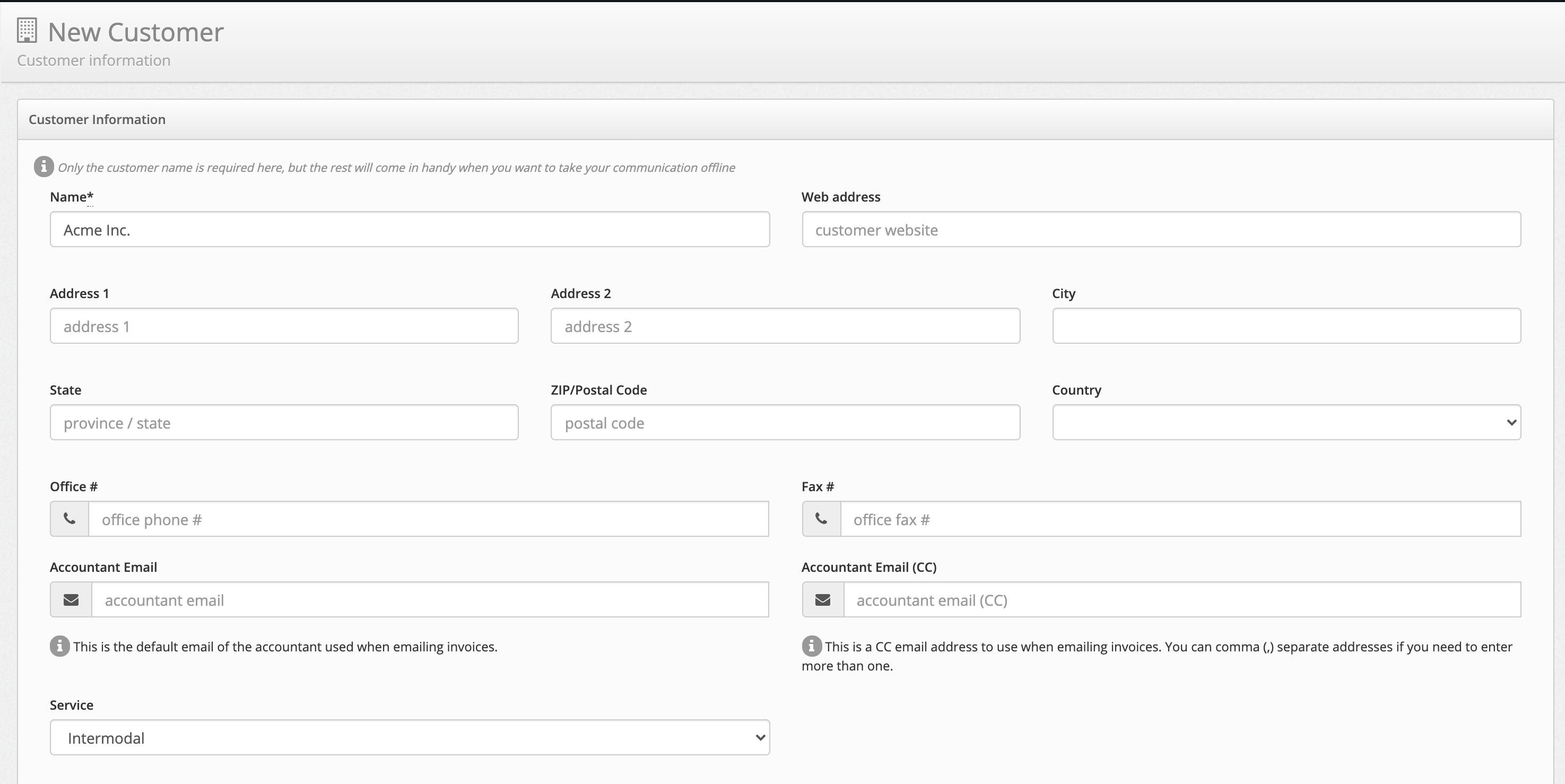
Creating a customer
Add a contact person
Once you have your first
- From the left menu, select
Customers - Using the top filter, find your Customer by typing the company name
- Once the results show up, click on
Add Person
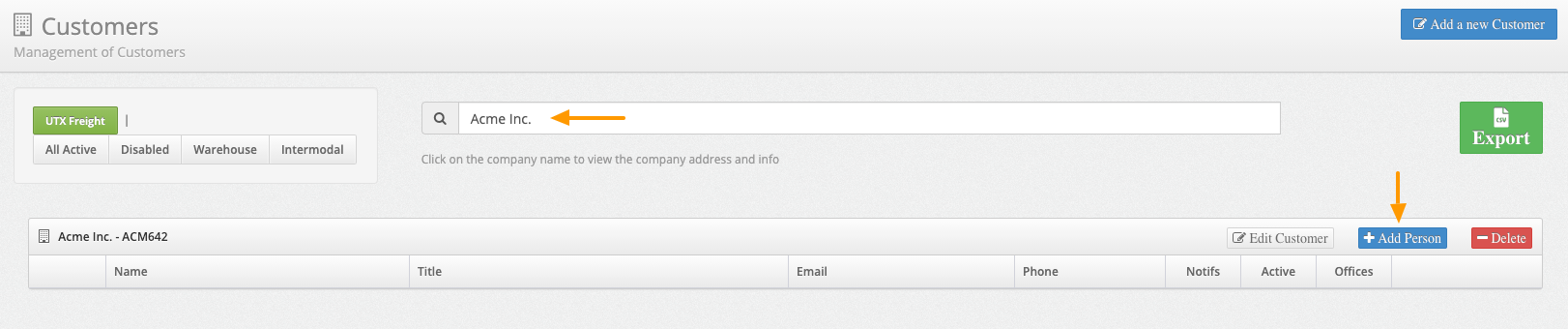
Search for customer and Add a person
When you add a new Person to the system, they will automatically receive an invitation email and they will be able to add new Order. You can skip this step by entering a dummy email address, using for example customer_name+1@utxfreight.ca. You can always change this later.
- Fill up the basic user information such as First name, Last name and Email and you are ready to go.
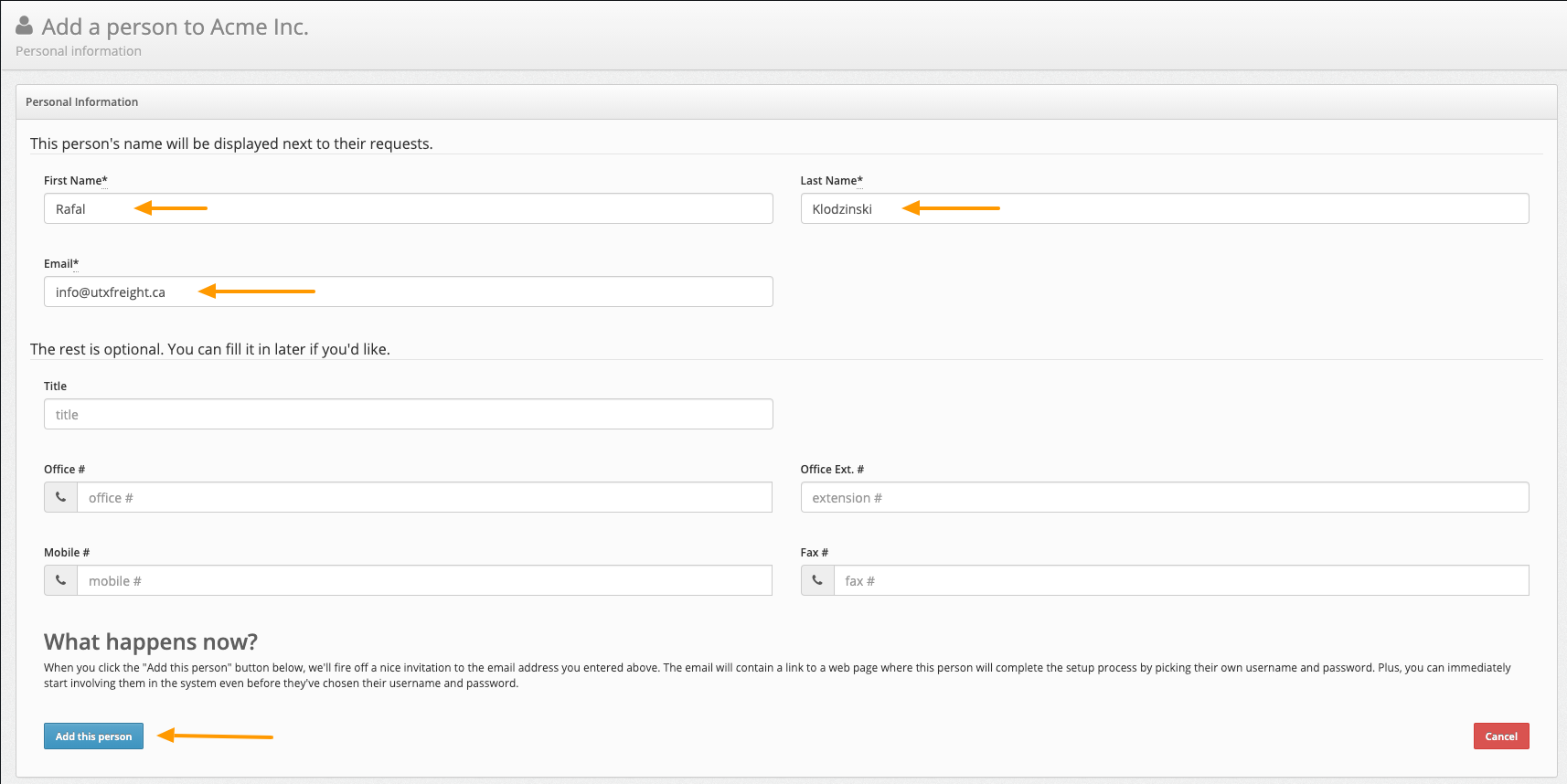
Add new person to the Customer
Create your first Order
Once you enter your Customer and a contact Person, you can move ahead and create your first Order.
- From the left menu, select
Orders - Click on
Create a new Order
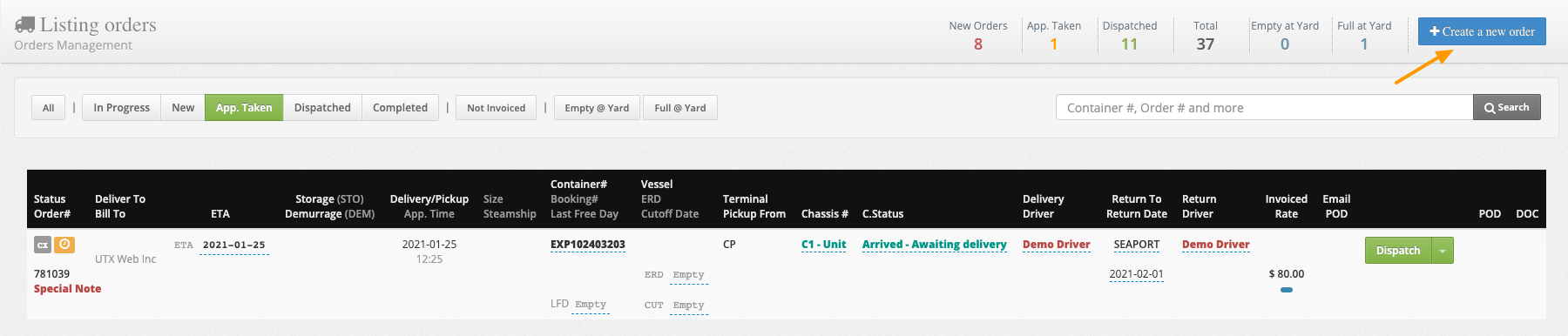
Create a new Order
The create new order has many options, let's create an Container Import to start, the following fields are required and must be supplied:
- Customer
- Order Type
- Pickup Terminal
- Delivery Address
- Container Number
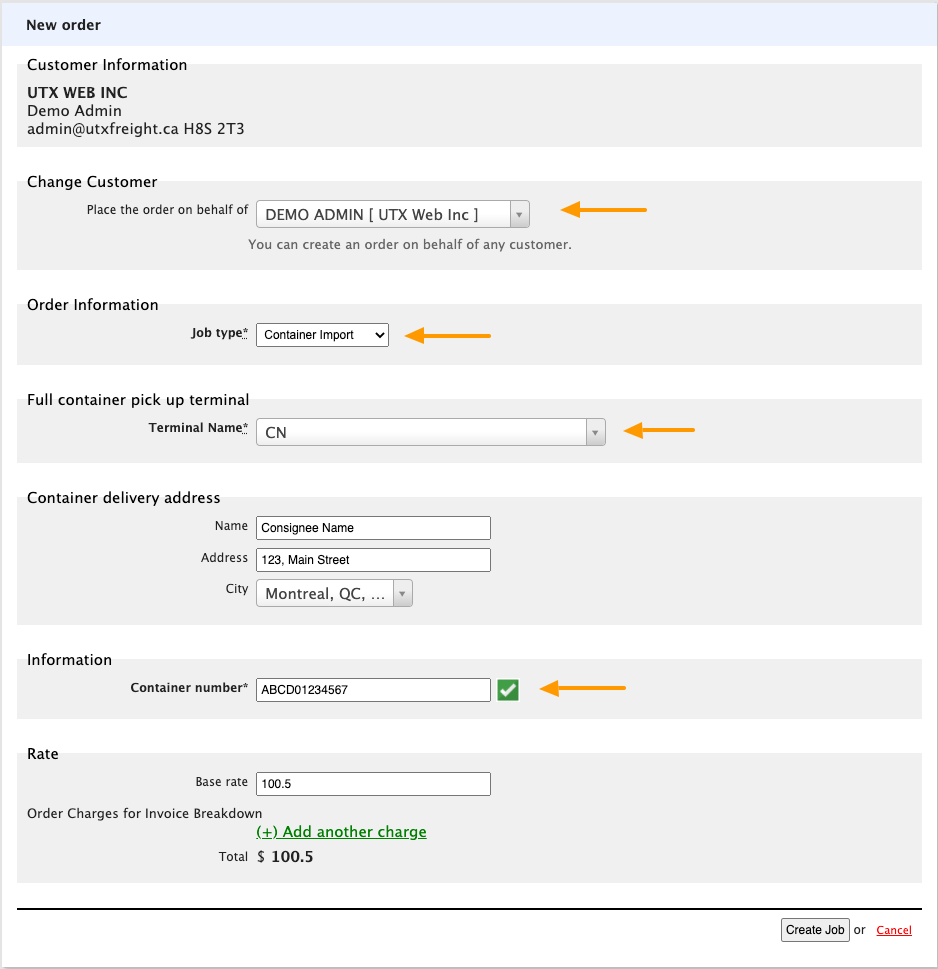
Create new Import Order form
Next Steps
Once the information is entered and the order submitted you will be ready to proceed with the next steps.
Scheduling an appointment Tracing the shipment Assigning Drivers Dispatching the order Delivering and accepting a signature Completing the order Invoicing Getting paid